SIIMS General Information
Use of browsers other than Internet Explorer is recommended due to Microsoft phasing out this browser and many recent unexpected results when using SIIMS with this browser. Individuals using Internet Explorer may encounter unexpected errors or results when using SIIMS. Possible issues may include problems saving items, missing features and incomplete filtered results. If an unexpected error occurs, try using a different browser. If the problem continues, please contact Iowa DOT SIIMS personnel.
Bridge inspection reports must be finalized or the data will not be submitted to FHWA. All inspections performed before January 1 must have the "Final Report" approved before close of business on March 1. These bridges will be submitted to FHWA with old inspection data and appear as overdue for inspection.
Information that changes between inspections (bridge closure, etc.) may be updated in SIIMS by searching for the bridge to display in the Asset Details page. Once the bridge is displayed in the Quick View screen, select the Create Report near the top right corner of the window. Choose the Data Update report type to correct or modify data not related to an inspection. This data will appear in the next inspection report and in the NBI submittal.
The New Bridge ID field on the SIA form should be filled in to report a change required for the Bridge ID. When filled in and the report containing the new value is moved to the next workflow stage an e-mail is triggered. The information is sent to the Iowa Department of Transportation's SIIMS administrators. The change is entered through the Manage Inventory Administration feature to modify the Bridge ID for all future reports.
The New Bridge ID field can be blank and should not be completed unless there is an actual change to the Bridge ID value.
Do not use an existing FHWA number for a new structure; new structures must have new FHWA numbers. New structures will continue to be sent to the Iowa Department of Transportation's (DOT) Research and Analytics Bureau for inclusion in the inventory. Use the Bridge status change – Form 107 to add, to remove or replace any NBI structure. However, once a new bridge is added to SIIMS, it is the owners' responsibility to enter most of the NBI data. This information must be entered within 90 days of receiving an FHWA number. This is important if the bridge is not inspected prior to the annual FHWA NBI submittal. Incomplete NBI data must be corrected before the submittal is accepted by FHWA.
If a structure is removed, notify the Iowa DOT's Research and Analytics Bureau using the Bridge status change – Form 107; the structure will be archived in SIIMS and no longer available for editing.
A few inspection reports have been finalized without updating the NBI 90 date; these will generate a past due alert. To correct, undo the approval on the report, correct the date and reapprove the report.
Criteria found in the 2022 NBIS will be used, beginning June 2024, to determine when a bridge is eligible for an extended inspection up to 48 months.
If another type of inspection (Fracture Critical, Underwater, Special, etc.) was performed during the Routine or In-Depth NBI inspection, the check box adjacent to the inspection type must be checked on the Inspection Information form, the date entered, and the frequency entered. Failure to check the box will result in a past due alert.
After the FHWA reviews the annual submittal, they return NBI data with the Good, Fair, or Poor condition designations. SIIMS will calculate the condition designation with the "Re-calculate NBI Ratings" link is selected on the NBI Calc form. These values will be displayed on the SI&A form.
Some records are incomplete or inaccurate with respect to ownership. Please notify the Iowa DOT's Bridges and Structures Bureau if SIIMS is displaying a bridge not in your jurisdiction or there is a bridge missing.
The most recent approved report can be unapproved to correct inaccurate data. But, the report must be reapproved ("Approve Final Report") before the updated data can be submitted to FHWA.
This form may be used to delete unneeded forms for a structure; example, the Deck, Superstructure and Substructure forms can be unchecked if the structure is a culvert. If a form is inadvertently removed, it can be restored. Removal of the forms is at the discretion of the user. The forms option is only available when the report is In-Progress or Waiting Approval.
Working sets streamline the synchronization of assets from and to the server. The working set feature limits the amount of assets accessible by a user or role. Working sets can be managed by system administrators or by the users themselves, depending on task security settings. Working sets are also reflected in a user’s dashboards and filters.
- While in the SIIMS web application, select Main > My Working Set.
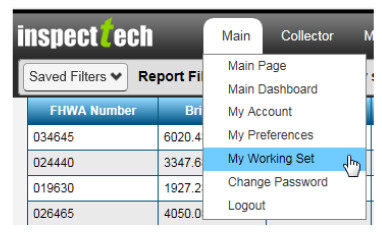
- The current working set count will display.
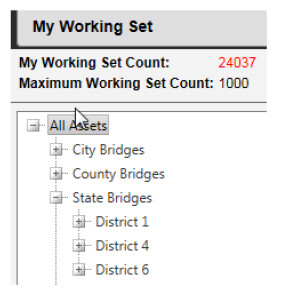
- To modify the working set click the Mange Working Set button.
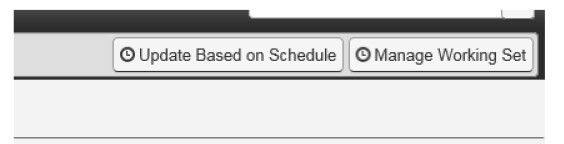
- You can expand the asset tree to select or deselect the parent asset groups or individual assets you want to add or remove from your working set.
- Select the checkboxes next to assets to include them in your working set.
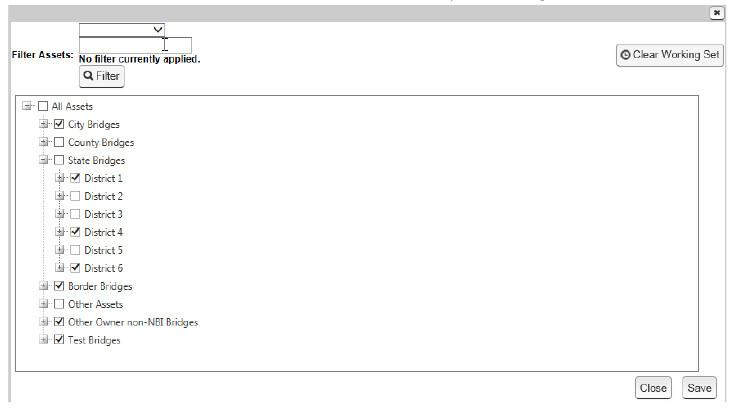
- Clear the checkboxes to exclude the assets from your working set.
- The use of the filter feature can also aid in selecting a specific asset or group of assets.
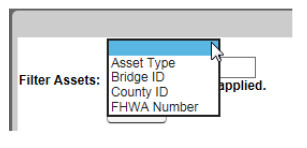
- The asset tree will show all parent assets groups with structures that meet the set criteria for the filter.
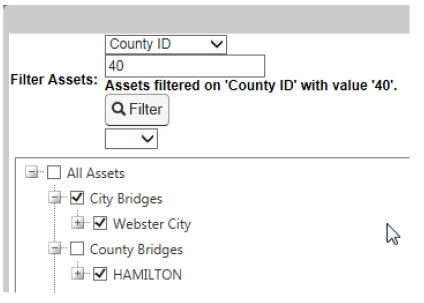
- Click Save button to save the changes you made.
The Iowa DOT's Research & Analytics Bureau will be responsible for modifying NBI Item 10 – Inventory Route, Minimum Vertical Clearance and NBI Item 54A & B – Minimum Vertical Underclearance. Call the Office of Research & Analytics at 515 233-7741 if these values need to be changed.
Owners must notify the Iowa DOT's Bridges and Structures Bureau by submitting a bridge owner form, regarding the identity of the program manager for each structure in a jurisdiction. This assignment will remain in effect until the Bridges and Structures Bureau is notified of a change through the Bridge Owner form.
All bridge inspectors and program managers must meet the FHWA requirements before access to SIIMS will be permitted. Qualifications are sent to Eric Souhrada for approval by submitting a program managers bridge inspector form, a team leader bridge inspector form or the change inspector role form.
To better manage the number of active SIIMS users, we will be auditing user access. The inspection consultants change in personnel has led to many unused accounts. Those users who have not logged into SIIMS for five years or more will be deleted.
Test bridges can be made available as a learning tool to all local public agency (LPA) users. A user will be able to complete any of their authorized operations without affecting any official records. Caution, some bridges will not have the forms utilized for city or county inspections; these bridges are used for training on State owned bridge inspections only.
Please contact the Bridges & Structures Bureau if you would like access for training.
Inspectors have the ability to generate formal PDF reports in SIIMS. These reports may include photos, sketches, and inspection data along with a variety of additional information. The information contained in these reports will be at the discretion of the bridge owner.
SIIMS Inspection & Attachment Procedures
Information related to a specific report shall be attached to the inspection report, prior to finalizing the report.
Bridge File information not associated with a report, but required to be part of the Bridge Records (file folder) per the AASHTO Manual for Bridge Evaluation, shall be attached to the specific bridge by attaching files through the Files tab on the Asset Details page of a bridge. If the Files tab is not displayed, click the “Show More Details” button near the top right corner of the Asset Details page.
- Routine, In-Depth, Fracture Critical, Underwater, and Special inspections are National Bridge Inspection Standard (NBIS) inspections, defined in IM 7.020. They require a Team leader to perform the inspection and a Program Manager to Approve the Final Report. Only LPA Bridge, LPA Culvert, LPA Fracture Critical, State Bridge, State Culvert, and State Fracture Critical reports are used with these inspection types.
- Load Rating: A Load Rating Report, when needed, can be created independent of any other inspection reports. Only qualified Professional Engineers with load rating credentials are permitted to approve these reports. Only a LPA Load Rating or State Load Rating Report is produced with this inspection type.
- Other inspections are non-NBI inspections, intended to add information to the bridge file or document a specific event. NBI data cannot be changed, but Bridge File data may be added. An individual with a Data Entry role may enter data or attach information to a report not finalized, but cannot approve one of these reports. Only LPA Bridge, LPA Culvert, State Bridge, and State Culvert reports are used with this inspection type.
- Data Update report types are used when information for a bridge needs to change due to errors or updates not related to an inspection or load rating.
- State Bridge – Used for NBI inspections of State owned bridges
- LPA Bridge – Used for NBI inspections for Local Public Authority (LPA) bridges
- State Culvert – Used for NBI inspections of State owned culverts
- LPA Culvert – Used for NBI inspections for Local Public Authority (LPA) culverts
- State Load Rating Report – Used for load rating a State owned bridge
- LPA Load Rating Report – Used for load rating a Local Public Authority (LPA) bridge
- State Critical Finding – Used when a Critical finding is not part of a Routine or In-Depth inspection
- LPA Critical Finding – Used when a Critical finding is not part of a Routine or In-Depth inspection
- State Fracture Critical – Used when a Fracture Critical inspection is not done as part of a Routine or In-Depth inspection
- LPA Fracture Critical – Used when a Fracture Critical inspection is not done as part of a Routine or In-Depth inspection
- State Underwater – Used when an Underwater inspection is not done during a Routine or In-Depth inspection
- LPA Underwater – Used when an Underwater inspection is not done during a Routine or In-Depth inspectio
When attaching files, select the appropriate Type (noted below); enter a date and a short description prior to attaching the documentation.
- Sketches:
- Allowable formats: .bmp, .docx, .gif, .JPG, .pdf, .png., tif, .txt or .xls.
- Attach inspection related sketches to the inspection report using the Picture form, prior to finalizing the report. It is not acceptable to attach inspection related sketches through Edit Asset Values or Files tab.
- Photographs
- Allowable formats: .bmp, .gif, .JPG, .png or . tif.
- Attach inspection related photos to the inspection report using the Picture form, prior to finalizing the report. It is not acceptable to attach inspection related photos through Edit Asset Values or Files tab.
- Files
- Allowable formats: .bmp, .docx, .gif, .JPG, .pdf, .png, . tif, .txt or .xls.
- Attach inspection related files to the inspection report using the Picture form, prior to finalizing the report.
- Bridge Files, not related to a specific inspection - go to the Asset Details screen for the specific bridge, go to Files tab and attach the file(s).
- Plans
- Allowable formats: .bmp, .docx, .gif, .JPG, .pdf, .png, . tif, .txt or .xls.
- Go to the Asset Details screen for the specific bridge, go to Files tab and attach the plans.
- Load Rating
- Format – .bmp, .docx, .gif, .JPG, .pdf, .png, . tif, .txt or .xls.
- The relevant attachments shall be added to the Load Rating Report using the Picture form, prior to finalizing the Report.
- Scour
- Format – .bmp, .docx, .gif, .JPG, .pdf, .png, . tif, .txt or .xls.
- Inspection – a discrete scour inspection may be performed and recorded in SIIMS. This is not an NBI inspection therefore recorded as an “Other” non-NBI inspection. Relevant attachments shall be added to the Report using the Picture form, prior to finalizing the Report.
- Level A, B or C Analysis or Plan of Action:
- Go to the Asset Details screen for the specific bridge; select “Edit Asset Values” button.
- Go to the Pictures form under the Report Info section and attach the document, selecting the "Scour" File Type.
- Go to the Channel and Channel Protection form and check the appropriate Scour Analysis box(s).
- Go to the Channel and Channel Protection form and select "Yes" from the Plan of Action dropdown list
- Document Unknown Foundation analysis
- Go to the Asset Details screen for the specific bridge; select "Edit Asset Values" button.
- Go to the Pictures form under the Report Info section and attach the document, selecting the "Scour" File Type.
- Go to the Channel and Channel Protection form and check the appropriate Unknown Foundation Analysis box(s).
- Go to the Channel and Channel Protection form and select the appropriate risk level from the dropdown list.
- Go to the Channel and Channel Protection form and select "Yes" from the Plan of Action dropdown list.
- Fracture Critical Details
- Format – .bmp, .docx, .gif, .JPG, .pdf, .png, . tif, .txt or .xls.
- Critical member sketch
- Go to the Asset Details screen for the specific bridge and select “Edit Asset Values” button.
- Go to the Pictures form under the Report Info section and attach the document, selecting the “Fracture Critical Details” File Type.
- Go to the Supplementary Inspection Information form under the “Crit Finding/Load Ration/Suppl.” section , select “Yes” from the Fracture Critical dropdown list and check the “Fracture Critical Member Sketch” box.
- Channel Sections
Channel Sections may be drawn by entering data in the Channel Section form under the Channel Section page or by attaching a sketch.- Format – .bmp, .docx, .gif, .JPG, .pdf, .png, . tif, .txt or .xls.
- Included in an NBI inspection report – if applicable attach to the inspection report prior to finalizing the report.
- Without an NBI inspection – Create an “Other” non-NBI inspection (this will allow the option of scheduling a cross section at specific frequencies) and attach a section or utilize the Channel Section form.
Note: sketches created using the Channel Section Tab may be edited or deleted utilizing the Pictures form.